Uninstalling MyCleanID Software
In the unlikely event you wish to remove our application,
you can easily uninstall just as you would any other software on your computer:
Automatically:
- Click Start in the lower left corner of your screen
- From the Programs menu, select MyCleanID.
- Select Uninstall.
- Follow the on-screen prompts until finished.
Manually:
- Click Start at the lower left corner of your screen
- Click in the "Control Panel" menu button
- Choose Programs/Uninstall a Software
- Mark MyCleanID under the applications list
- Choose Uninstall
Uninstalling Adblocker
Removing a Chrome extension
To the right of your address bar, look for the extension's icon. Right-click the icon and select Remove from Chrome. If you don't see the extension's icon:
- On your computer, open Chrome.
- At the top right, click More

 More tools
More tools  Extensions.
Extensions. - On to the extension you want to remove, click Remove.
- Confirm by clicking Remove.
Removing a Firefox extension
- Click the menu button
 , click
, click  Add-ons and select Extensions.
Add-ons and select Extensions. - Scroll through the list of extensions.
- Click the ellipsis (3-dot) icon for the extension you wish to remove and select Remove.
Removing a Microsoft Edge extension
To remove any extension, choose one of these methods:
- In Microsoft Edge, right-click the extension icon next to the address bar, then select Remove from Microsoft Edge
 Remove.
Remove. - Select Settings and more
 Extensions, and then select Remove under the extension you want to remove. Select Remove again to confirm.
Extensions, and then select Remove under the extension you want to remove. Select Remove again to confirm.